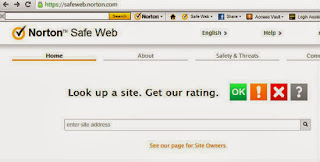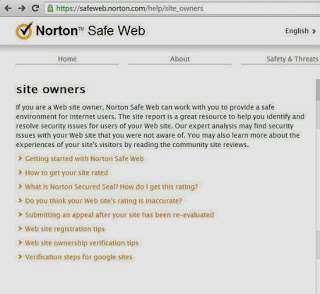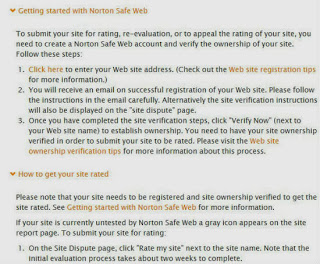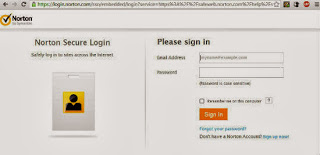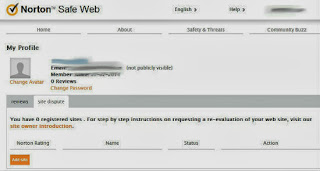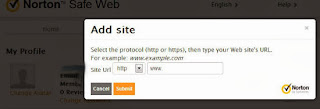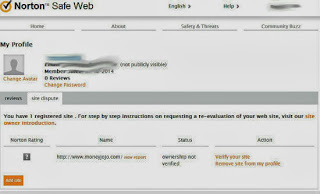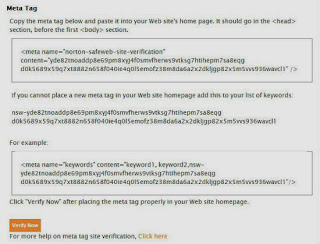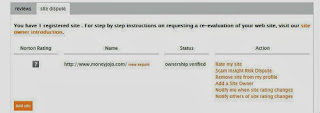If you have a new website and you are using a new domain name that has never been registered before, chances are that anyone using a device that is protected by Norton Security will either get a warning when they click on your site or see from Google Searches that your website is not trusted. When your website comes up against others who are Norton approved the chances are web users are going to click on the approved site before yours. This post will show you how to get your website rated by Norton.
How to get my site approved by Norton?
First go to
https://safeweb.norton.com/ and enter your website address to check whether or not your website has been assessed or if anyone has reviewed your site in the past. If no results have ever come up then you must either sign in if you have a Norton account or else you must create one in order to apply to have your website assessed.
Enter your website address to see if your website is already assessed.
Go to the Norton Safe Web site owners page; https://safeweb.norton.com/help/site_owners which will look like that as in the image below.
The next step is to click on the ‘Getting Started with Norton Safe Web drop down option. Where it says ‘Click here’ as in the image below this will get you started on your way to setting up an account with Norton to have your website assessed. Click on this option.
Next step is to login or to sign up if you do not have an account with Norton.
Sign up is rather easy if you do not already have a Norton account. Under the ‘sign in’ tab you can select the ‘sign up now!’ option.
Once signed up, you will now have your own account with Norton. The next step is to add your site to your Norton account. To do this you must click on the orange ‘Add Site’ tab as below.
Below is the box to add your website URL. When that is done, click the ‘Submit’ button.
When you have submitted the website, the next step is to verify your website to prove to own the website that you have just admitted. Click on ‘verify your site’.
The next step is to choose the method of verification. You will be given to options; verify via Meta Tag or Upload as HTML File. Depending on your website or your websites content management system, the Meta Tag option may be easier.
When you click on ‘Meta Tag’ as your method of verification, you will get a code which you will then have to enter into your own website’s HTML. Place the code after or below your tag.
You will find that your site is verified as shown below.
Once that is all done, you can either add more sites that you may have or just wait until Norton assesses your website. You will then be contacted via email once your website is assessed. If your website is disapproved to can dispute the result.
Once you get approved you may find your website will perform better with more traffic and hit rates.
Best of luck.